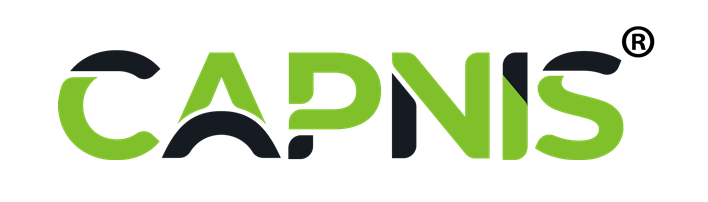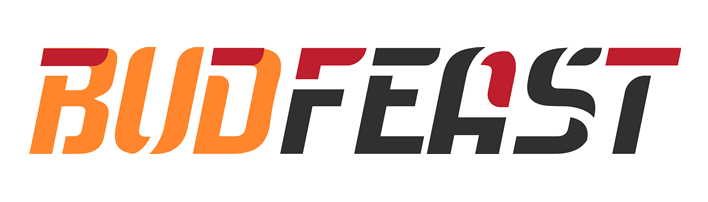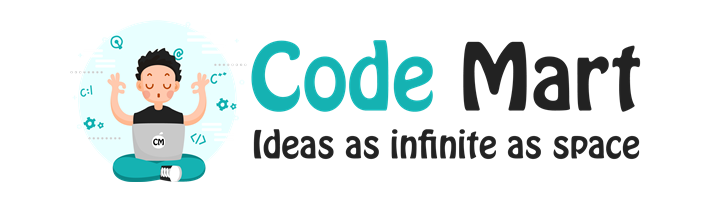Resetting your Wordpress Admin Password from cPanel
Печать- 0
Changing your Wordpress Admin Password from your Wordpress Dashboard is easy, but if you don’t have access to the Admin email address and have forgotten the password, then it could be frustrating. But don’t worry, we’ll help you get access to your account asap.
Before we proceed you'll need you to access your database. If you have multiple databases and not aware which one you should be accessing, follow these steps quickly:
- Login to your cPanel.
- Scroll down to softaculous Apps installer section.
- Click on Wordpress.
- Under current installations, you will see the details of your WordPress installation.
- Click on Edit details under options.
- You will be able to view the database name.
- Click on Goto Control panel.
- Scroll down to Databases section.
- Click on "phpMyAdmin"
- You’ll now see the phpMyAdmin interface which is the tool to manage your database online
- Click the "+" sign next to your FTP username.
- You’ll now see all the databases listed below.
- Click on your database name to view all the tables within your database.
- Click on table wp_users.
- Click on Edit.
- Under the column, User_pass, select the function as MD5 and enter the Password of your choice under Value.
- Click Go.
That’s it. You can now login to your WordPress Admin Panel with the new password.