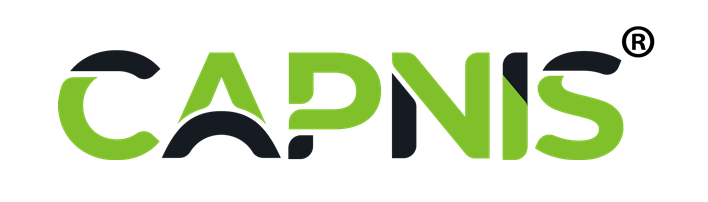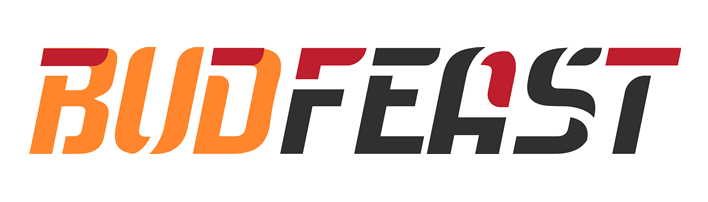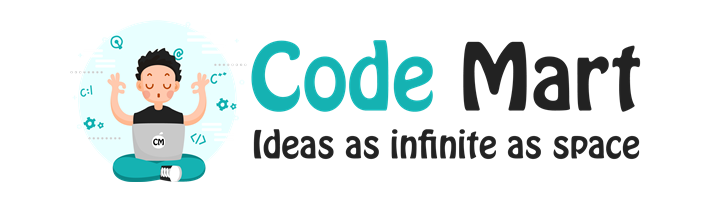Clearing your browser cache
Imprimir- 0
Your internet browser stores information of web pages you visit on your computer so that they load more quickly upon future visits. However, occasionally your cache can prevent you from seeing updated content. You can fix this by simply clearing your browser’s cache. Here’s how you do it:
If you’re using Google Chrome on Windows:
-
Just press Control + Shift + Delete on your PC
-
Select the time range and content you wish to clear
-
Click on "Clear Browsing Data"
If you’re using Google Chrome on a Mac:
-
Just press Shift + Command + Delete on your PC
-
Select the time range and content you wish to clear
-
Click on "Clear Browsing Data"
If you’re using Mozilla Firefox:
-
Just press Control + Shift + Delete on your PC
-
Select the time range and content you wish to clear
-
Click on "Clear Now"
If you’re using Internet Explorer:
-
Just press Shift + Command + Delete on your PC
-
Select "Cookies" and the other content you wish to clear
-
Click on "Delete"
If you’re using Safari on a Mac:
-
Just click the Safari menu
-
Click on "Empty Cache"
-
Click on "Empty"
If you’re using Safari on a Windows:
-
Just click on the gear icon on the top right
-
Click on "Reset Safari""
-
Select "Remove all website data" at the very bottom of the prompt
-
Click on "Reset"
That’s all you need to have your browser cache-free. Happy Surfing :)