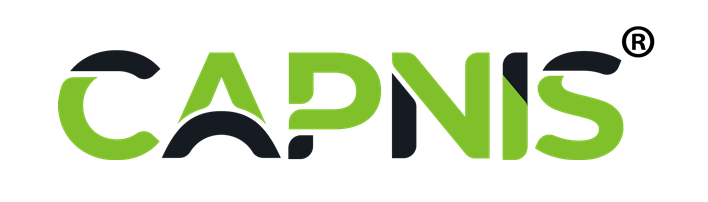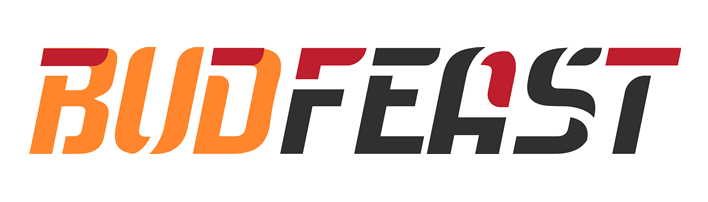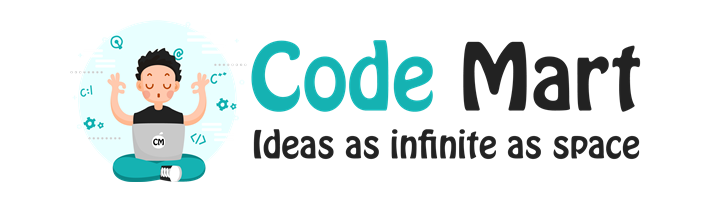Restoring a Backup of your website on Windows
پرینت- 0
Restoring your website on your Windows hosting package using Plesk panel is quite simple. There are 2 methods to restore backup.
Method 1: Restoring backup using Plesk backup file.
If you have downloaded the backup from the BackupManager option of Plesk panel,the file should be .xml extension. Here’s how you restore it:
- Login to your Plesk panel.
- Click on Websites & Domains.
- Click on Backup manager.
- Under tools. click on Upload files to Server Repository.
- Click on Browse to select the file from your computer.
- Click ok.
Method 2: Restoring backup(files and folders) using file upload option.
- To upload all files and folder together(recommended), compress(zip) the contents inside httpdocs folder.(Please note do not compress the folder httpdocs, only the contents inside it.)
- Make sure that no other file or folder is present inside the httpdocs folder on your Plesk panel, this could result in a conflict incase of same file names.
- Login to your Plesk Panel.
- Click on Websites & Domains.
- Expand advanced options, click on file manager.
- Click on ‘Upload Files’.
- Click on Browse to select the file from your computer.
- Tick the box next to the compressed file click on More>Extract files.
- Click on ok.
That’s it. You’ve successfully uploaded your website files. You could check your website by resolving your domain name on the browser.